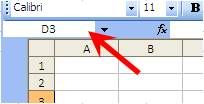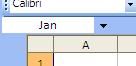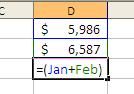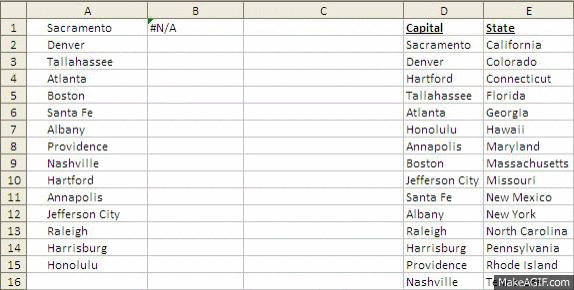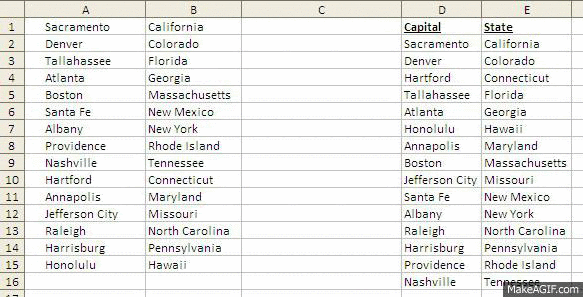We can rename that cell by overwriting that "D3" in that name box to something more meaningful. Using same data as our "Anchor" post, let's say cell D1 contains January Sales and cell D2 contains February Sales. We can easily rename those cells to Jan and Feb respectively. All you have to do is overwrite the D1 with Jan and D2 with Feb.
Once that is done, instead of typing in =D1+D2, we can have our formula read =(Jan+Feb).
Other uses
- If you need to get to a particular cell that is buried deep in your data you can access it quickly using the name box. For example, if you know there is a piece of data you need in cell S2806 instead of scrolling across to column S and then scrolling down to row 2806, you can simply type in S2806 in the name box and hit Enter and you will be taken there.
- You can name entire ranges, not just single cells. All you have to do is highlight the entire range THEN name it by typing a meaningful name in the Name Box. Looking back to our VLOOKUP Formula post, if we had named our range of birthdays as "Birthdays" the formula would have looked liked this: =VLOOKUP(A2,[Birthdays.xls]Birthdays,2,FALSE)
This neat little feature can really make Excel life a little easier by being able to quickly and easily trace back formulas!
Keep Excelling!
Do you like this post? Comment below and / or share on Facebook or Twitter!